Overview
The Leverage Article Category Module displays a list of the most-read articles in a selected category, helping users engage with popular content.
Instructions
1. Add the Module:
-
- Navigate to
Extensions > Modules > New. - Select Leverage Article Category Module.
- Navigate to
2. Configure Module Settings:
-
- Category: Select the article category you want to display.
- Articles to Display: Set the number of articles to be displayed (e.g., 4).
- Featured Articles: Toggle whether to include featured articles.
- Date Filtering: Choose a filter option for articles based on their published dates (e.g., Off, Today, This Month).
- Assign the module to a position (e.g.,
sidebar). - Set the Status to
Published.
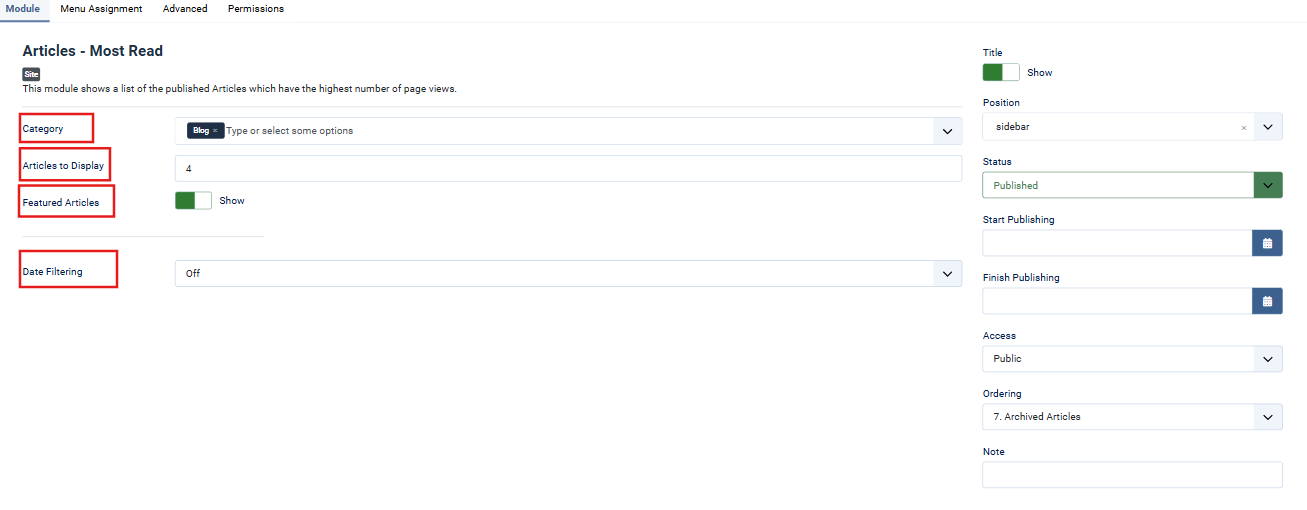
3. Menu Assignment:
-
- In the Menu Assignment tab, assign the module to specific menu items or pages.
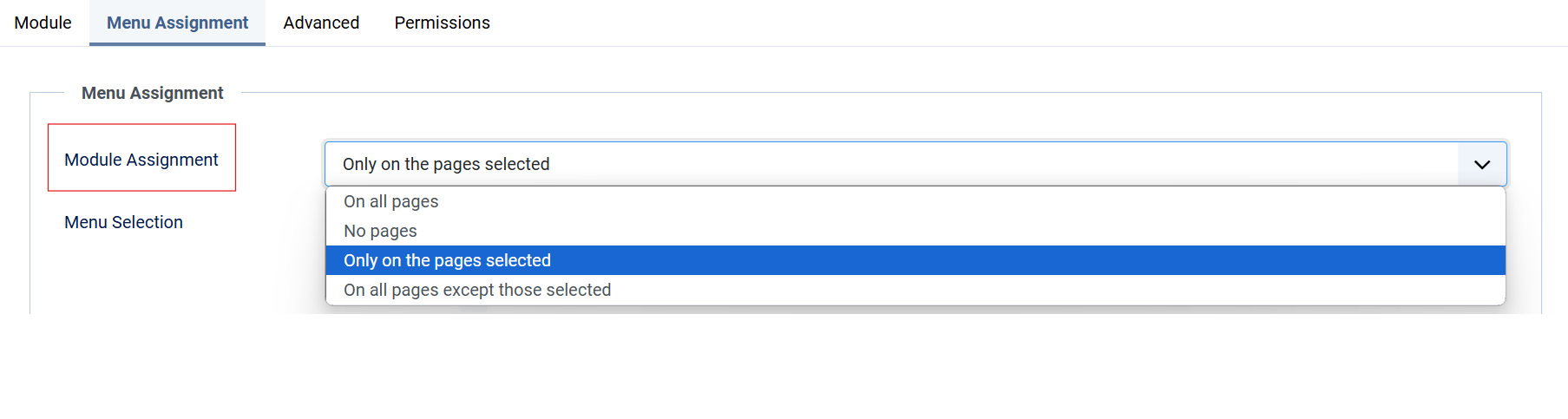
4. Advanced Settings:
-
- Caching: Select a caching option (e.g., Use Global).
- Module Class: Add custom module classes if required.
- HTML Tag Settings:
- Set the Module Tag (e.g.,
div). - Choose a Header Tag (e.g.,
h3). - Define additional Header Classes if necessary.
- Set the Module Tag (e.g.,
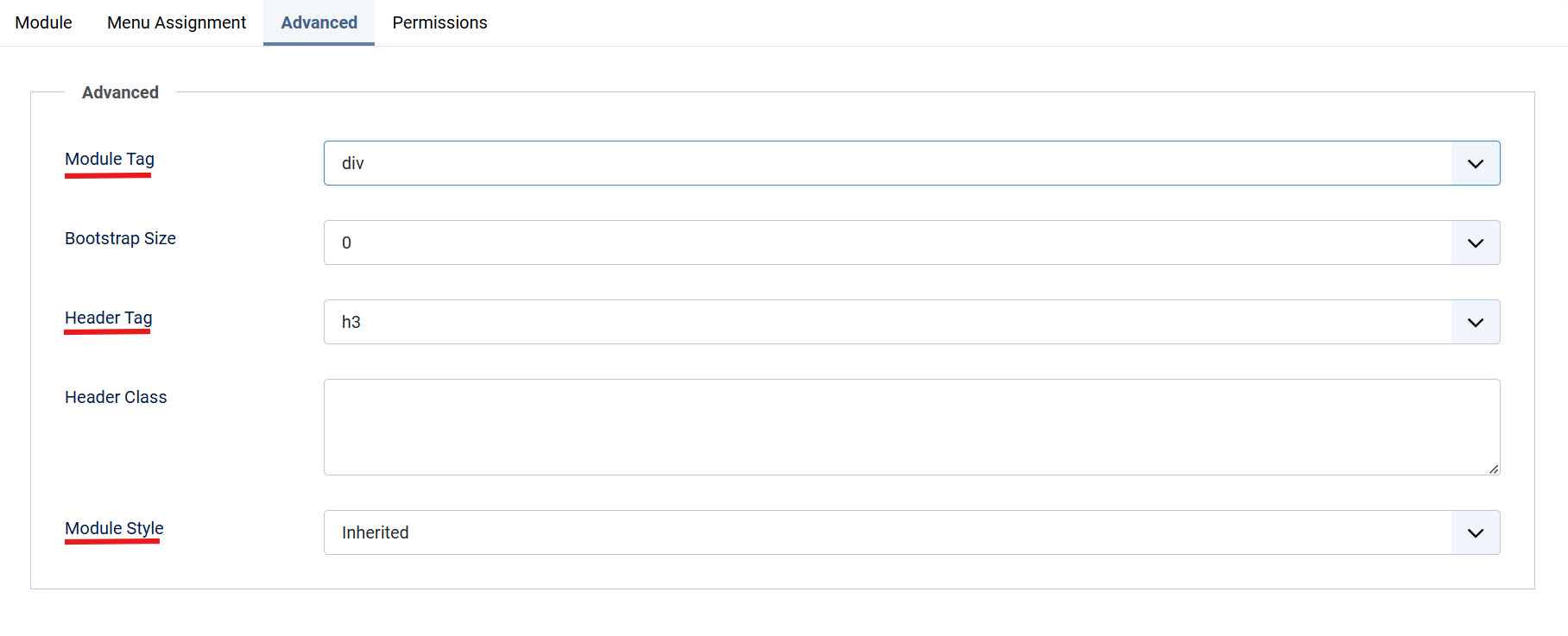
5. Permissions:
-
- Under the Permissions tab, configure user access:
- Allow or restrict actions like
Edit,Delete, orFrontend Editingfor specific user groups.
- Allow or restrict actions like
- Under the Permissions tab, configure user access:
Lastly, Save and close the Module.



