Overview
The Leverage Counter Module provides an interactive and customizable counter display for the Leverage Theme. It allows you to display numbers, units, and custom text in a structured format.
Quick Setup Instructions
1. Add the Module:
-
- Navigate to Extensions > Modules > New and select the Leverage Counter Module.
2. Configure Module Settings:
-
- Counter Items:
- Add individual counters by specifying the following:
- Number: Enter the numeric value (e.g., 20, 30).
- Counter Unit: Specify the unit (e.g., $, %, etc.).
- Unit Position: Choose whether the unit should appear Before or After the number.
- Counter Text: Add descriptive text for each counter.
- Add individual counters by specifying the following:
- Counter Style: Select a style for the counter (e.g., Outline).
-
- Assign the module to a position (e.g.,
content-top). - Ensure the module Status is set to Published.
- Assign the module to a position (e.g.,
-
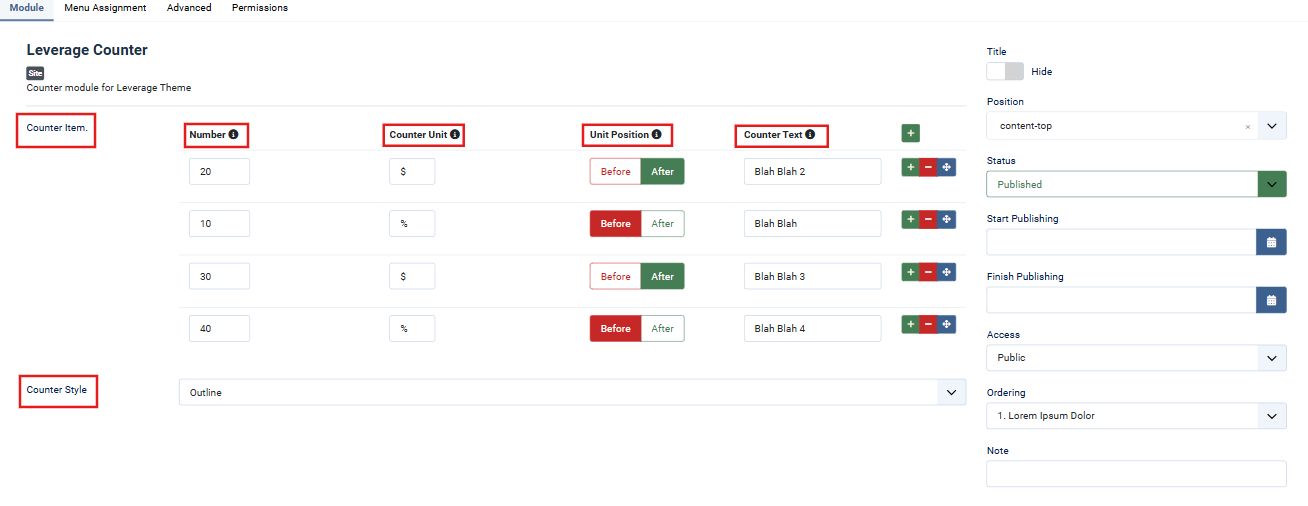
- Counter Items:
3. Menu Assignment:
-
- Under the Menu Assignment tab:
- Assign the module to specific menu items or pages.
- Use the Expand the Menu Subtrees option for broader assignments.
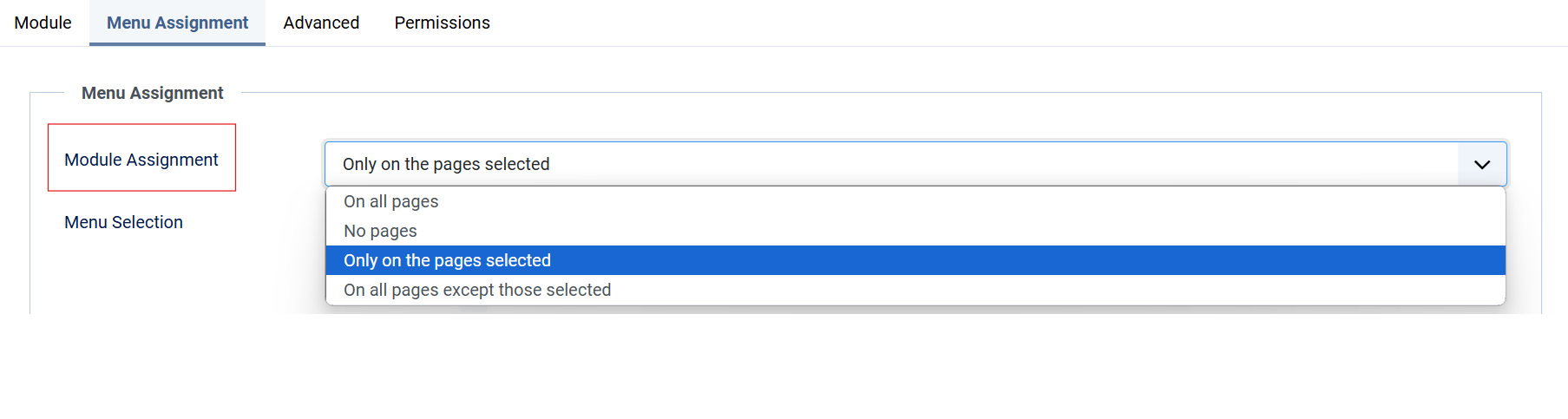
- Under the Menu Assignment tab:
4. Advanced Settings:
-
- Modify the module’s HTML tag (e.g.,
div), header tag (e.g.,h3), and custom CSS classes for advanced styling. 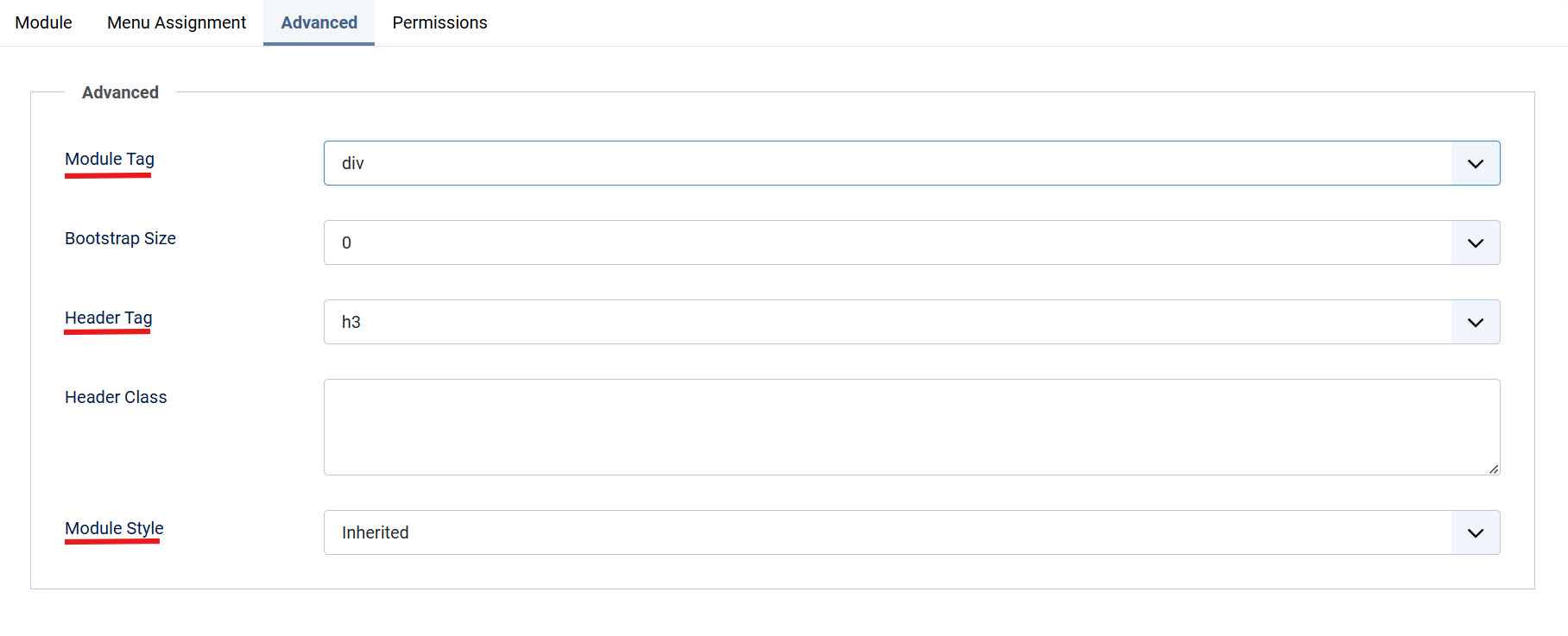
- Modify the module’s HTML tag (e.g.,
5. Permissions:
-
- Configure user permissions under the Permissions tab for actions such as editing, deleting, or accessing the module.
Lastly, Save and close the Module.



