Overview
The Leverage Hero Module provides a customizable hero section for the Leverage Theme. It supports background images, text, and call-to-action buttons.
Instructions
-
Add the Module:
- Navigate to Extensions > Modules > New and select Leverage Hero Module.
-
Configure Module Settings:
- Hero Title: Enter the main heading text for the hero section.
- Hero Title Heading: Choose the heading tag (e.g., H1, H2).
- Title Font Size: Define the font size for the title (e.g.,
3rem). - Small Text Under Title: Add a subtitle or supporting text.
- Small Text Font Size: Set the font size for the supporting text (e.g.,
1.75rem). - Background Image: Upload or select an image for the background.
- Background Color: Choose a fallback color for the background.
- Primary/Secondary Button Text: Add text for the primary and secondary buttons.
- Primary/Secondary Button URLs: Provide the links for the buttons.
- Assign the module to a position (e.g.,
hero). - Ensure the module Status is set to Published.
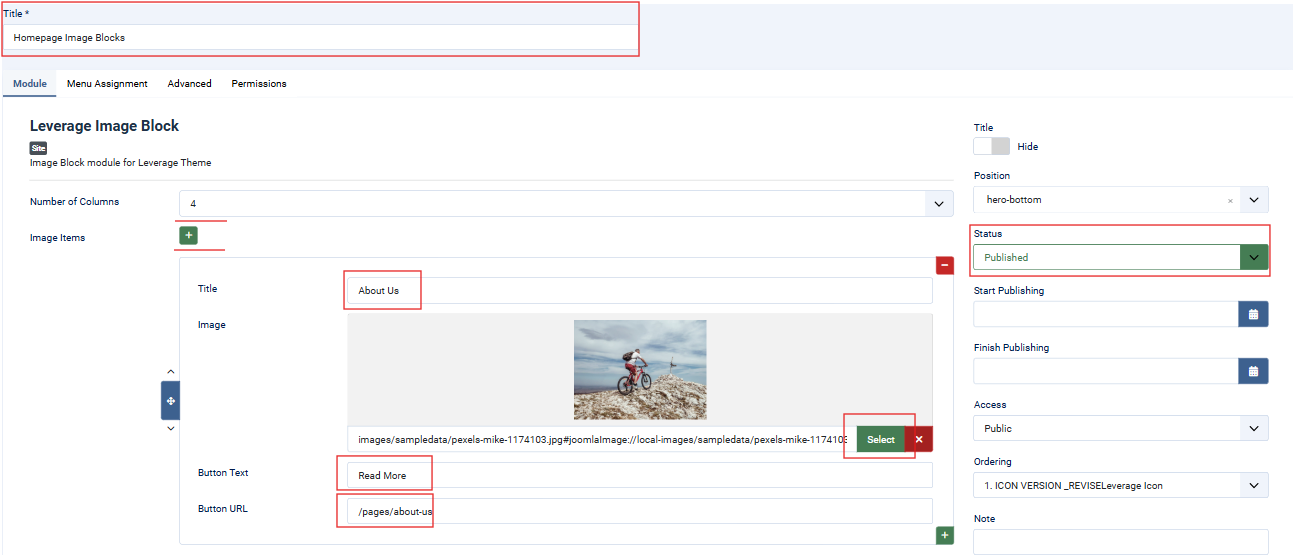
-
Menu Assignment:
- Under the Menu Assignment tab, assign the module to specific menu items or pages.
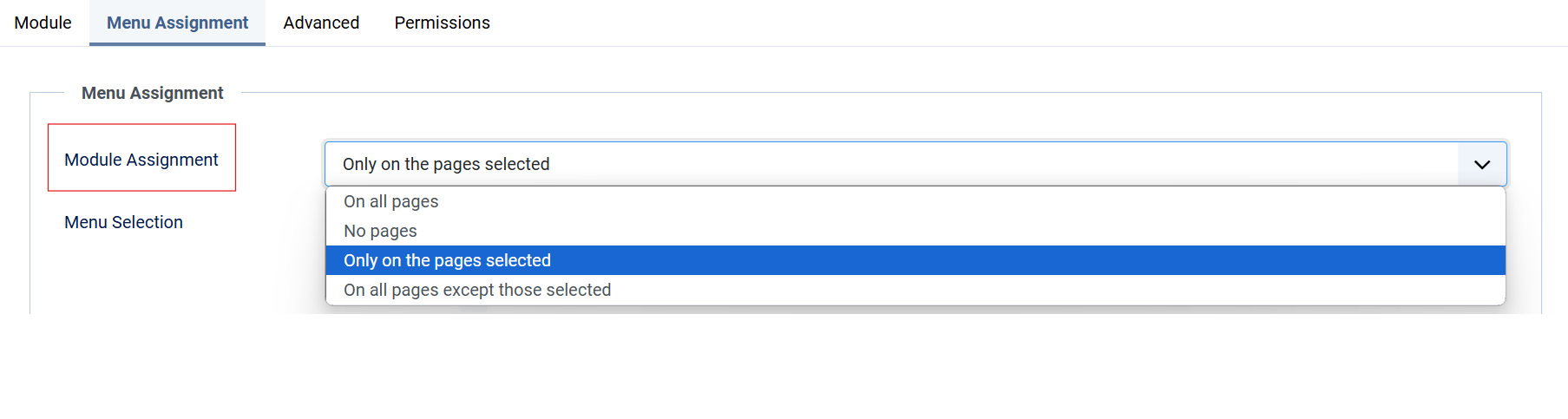
-
Customize Colors:
- Use the Color Settings tab to configure:
- Text Color: Set the font color for the text.
- Button Colors: Define background and text colors for both buttons
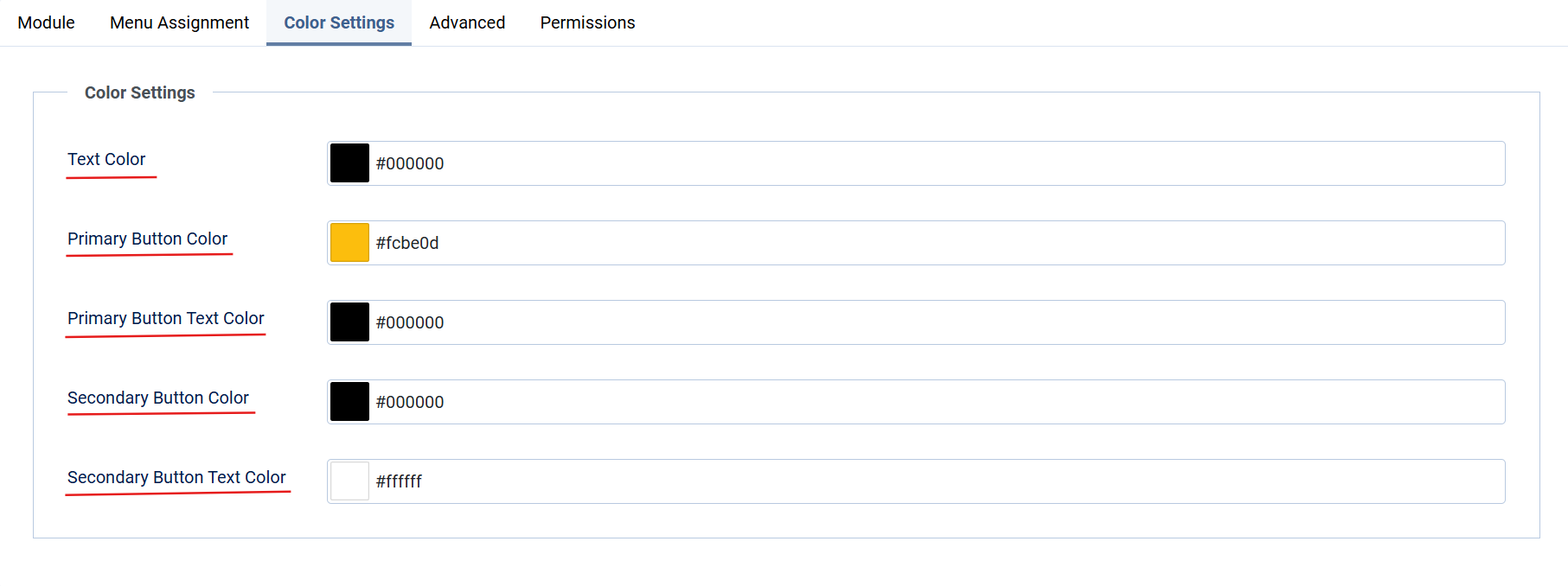
- Use the Color Settings tab to configure:
-
Advanced Settings:
- Modify the module’s HTML tag (e.g.,
div), header tag (e.g.,h3), and CSS classes for advanced customization. Additionally, selectAnimatedHeadingorsuperBasicModunder Module Style to apply effects to the module. 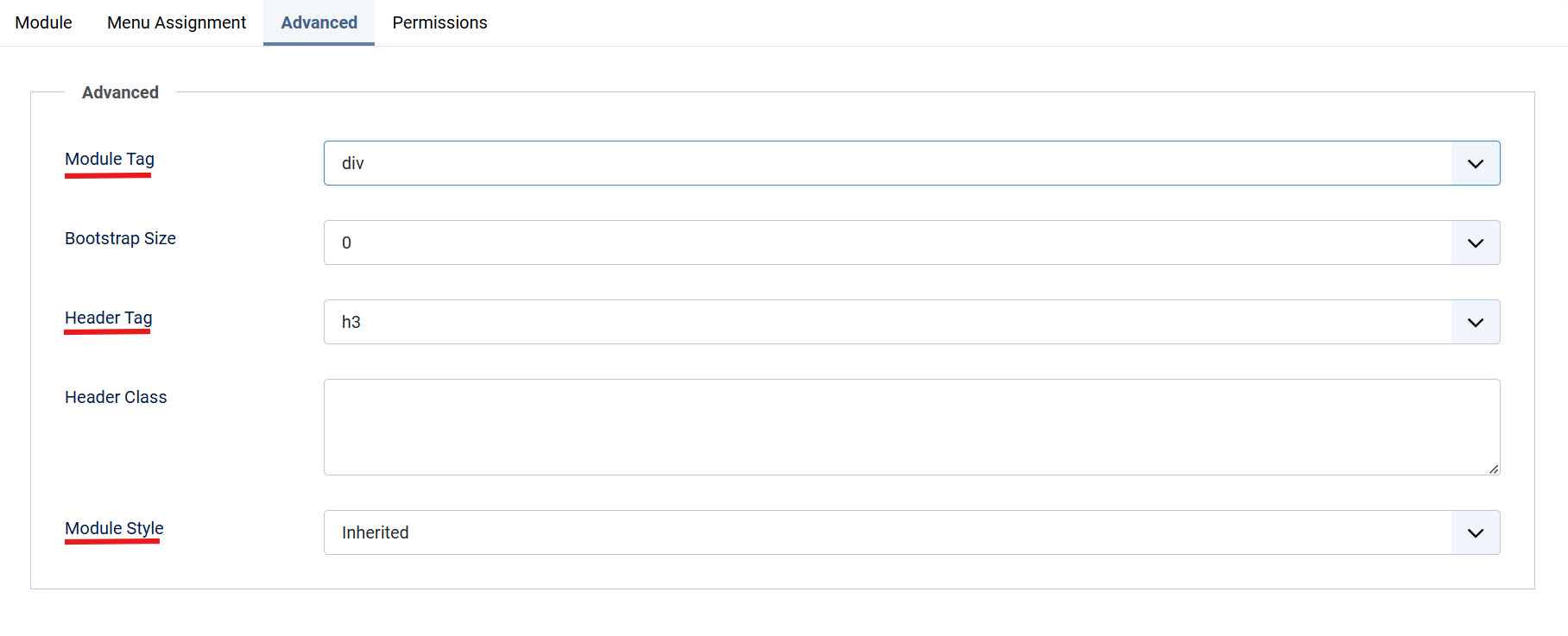
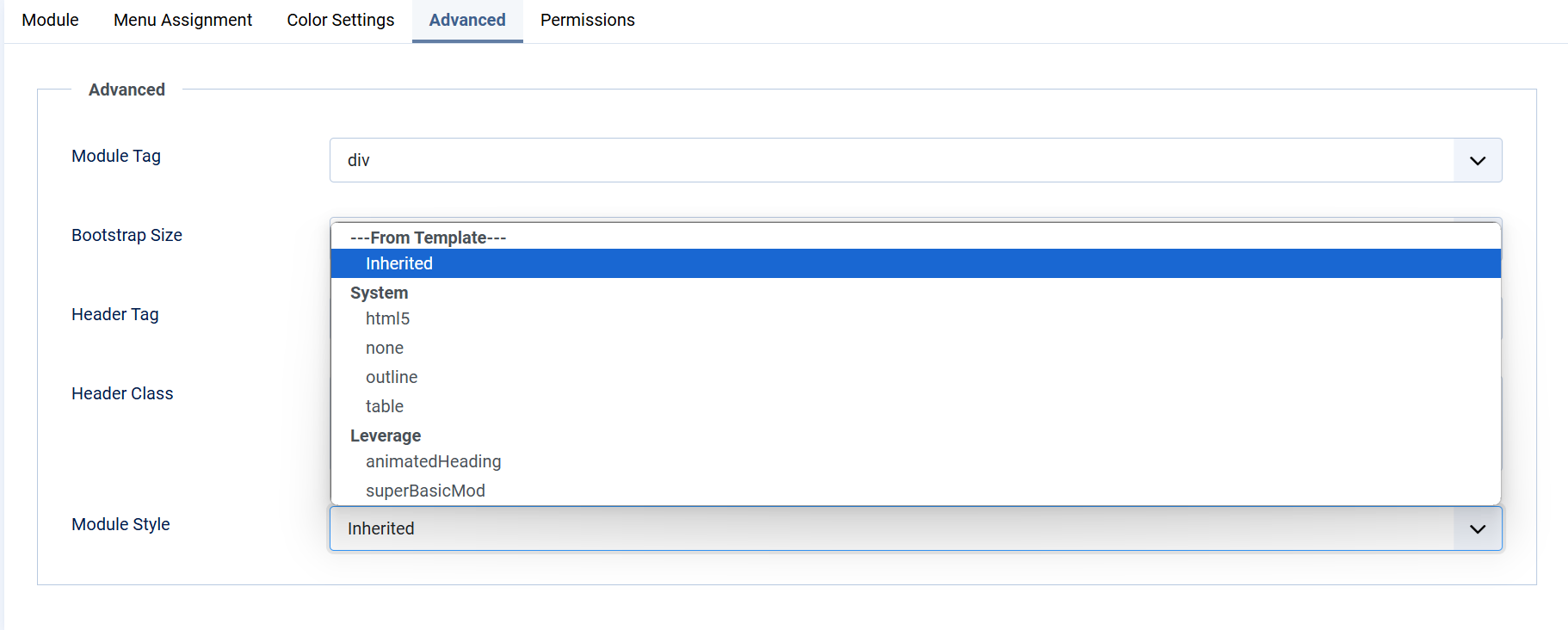
- Modify the module’s HTML tag (e.g.,
-
Permissions:
- Configure user permissions for editing, deleting, and accessing the module under the Permissions tab.
Lastly, Save and close the Module.



