Overview
The Leverage FAQs Page is used to manage and display frequently asked questions dynamically, enhancing user experience with structured and easily accessible information.
Instructions
1. Create or Edit FAQ Page
-
- Navigate to Content > Articles.
- Select an existing FAQ article or click New to create one.
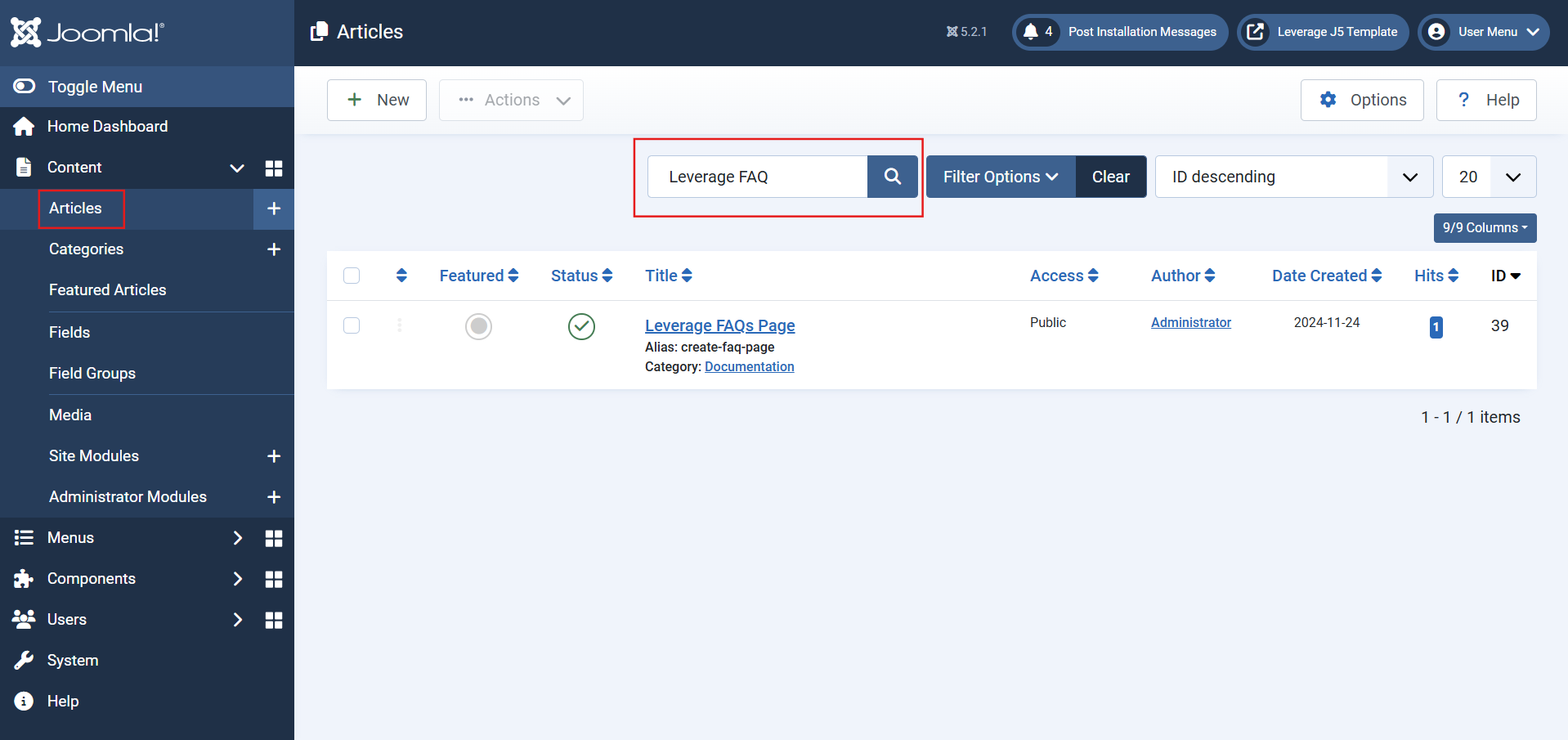
2. Add Images and Links
-
- Go to the Images and Links tab.
- To add an image:
- Click the Select button beside the "Intro Image" or "Full Article Image."
- This will open the Media Manager to choose or upload an image.
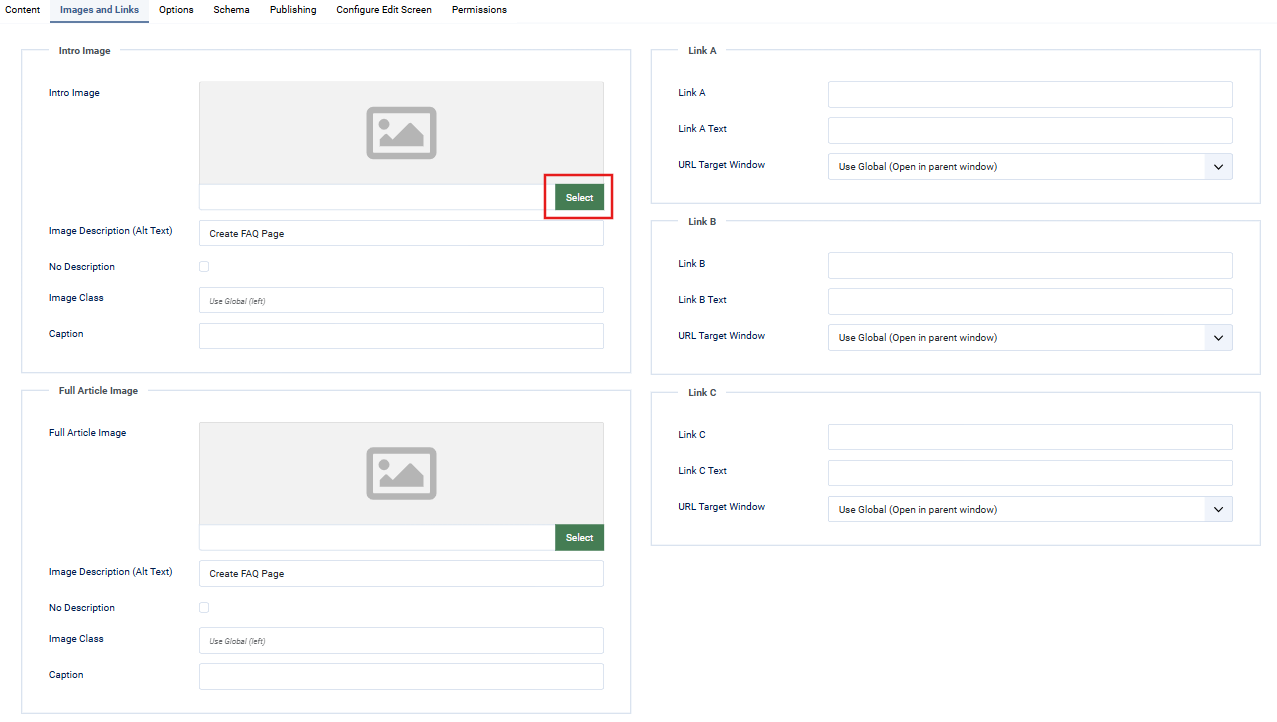
3. Adjust Article Options
-
- In the Options tab:
- Configure layout, titles, tags, intro text visibility, and article information.
- Use the dropdown menus to customize visibility for categories, dates, and authors.
- In the Options tab:
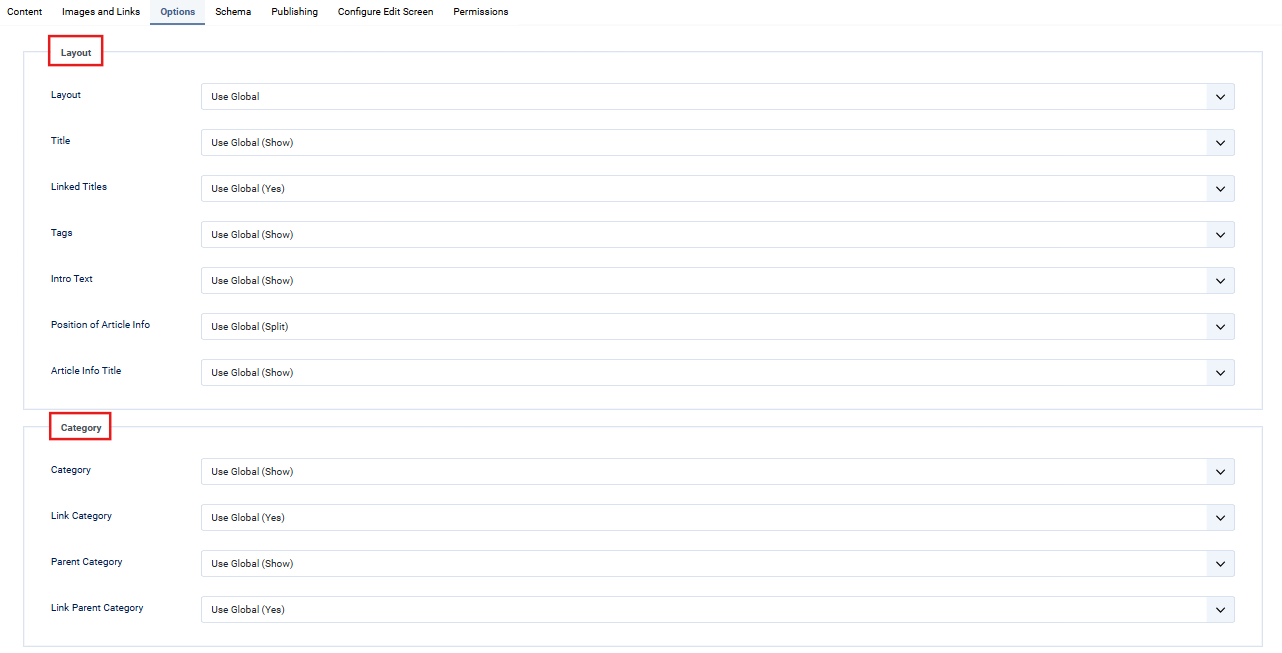
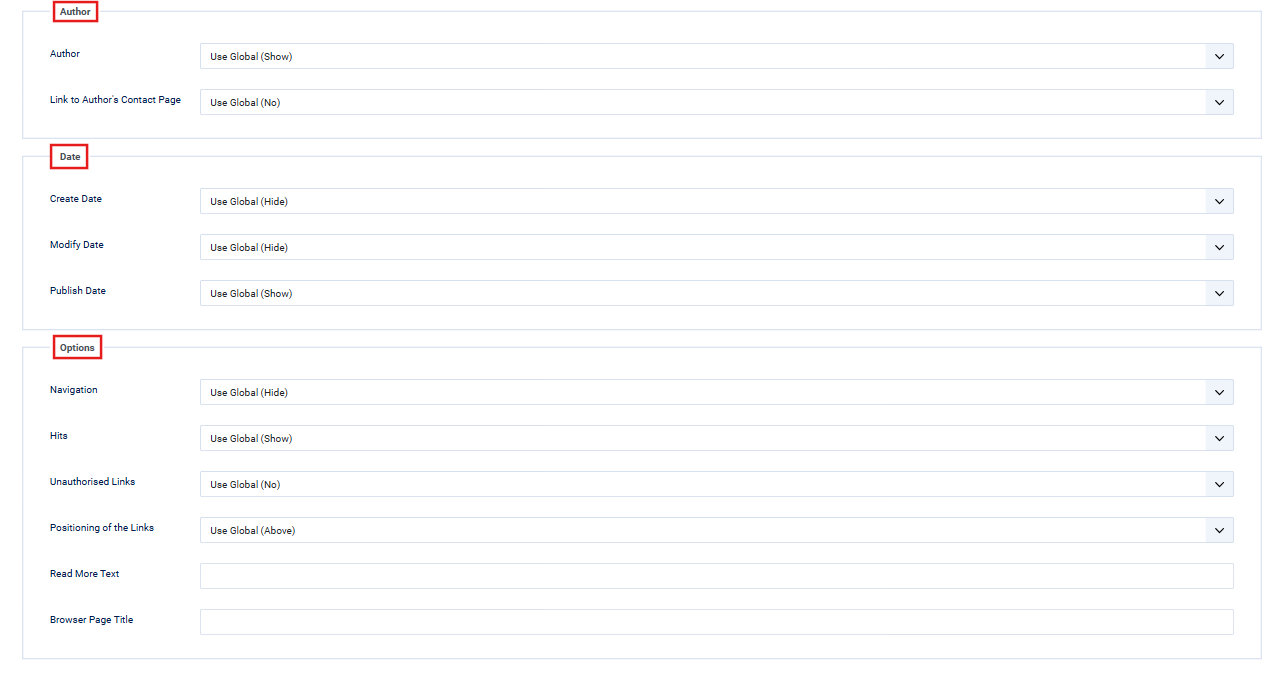
4. Manage Publishing Details
-
- Use the Publishing tab to set start and end dates for visibility.
- Add meta descriptions and keywords for better SEO.
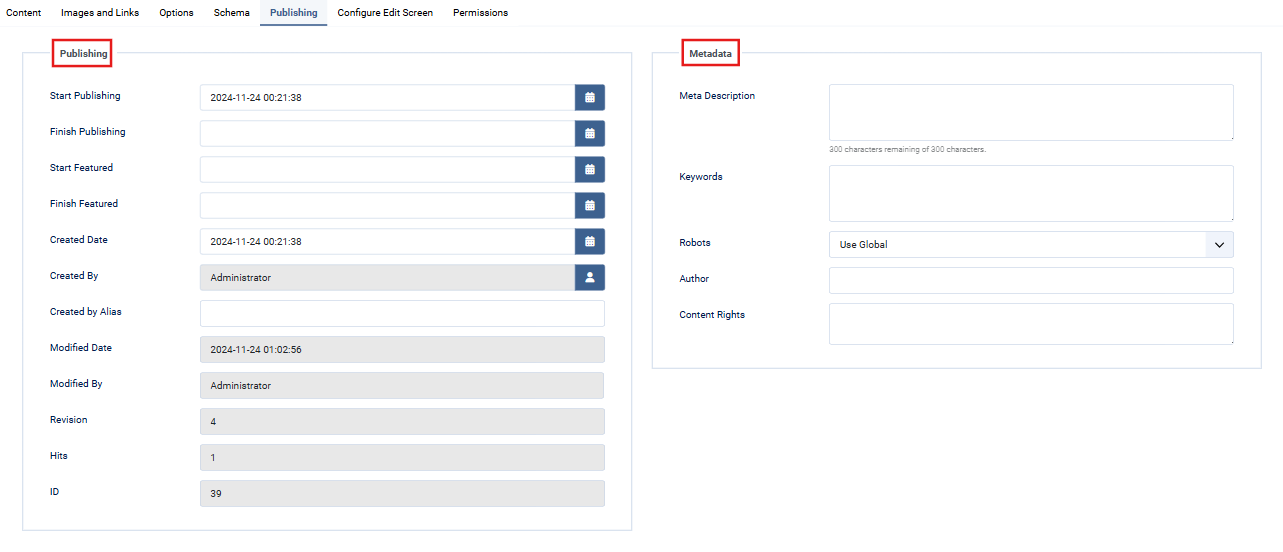
5. Schema & Permissions
-
- In the Schema tab:
- Configure metadata for structured data (e.g., FAQ schema for SEO).
- Adjust Permissions to control access for user groups (e.g., Guest, Author, Editor).
- In the Schema tab:
Lastly, Save and close the Module.



